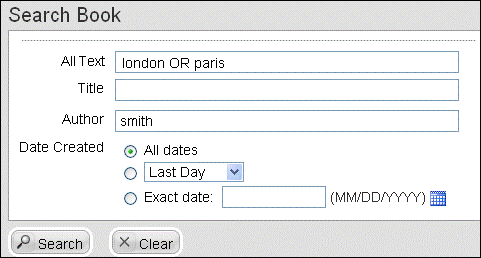If the search screen includes AND/OR/NOT drop-down lists before each query box, you can specify the Boolean operation that is performed between the query criteria in multiple boxes.
Otherwise, if you search using multiple boxes, records must meet ALL criteria or they will not be found. (An AND search is done, meaning records must contain ALL of the items.)
If you do not find the item you want, try searching just a single query box, or use the "All Text" or "Words Anywhere" field to search all fields in the content type.
If there is a  Look up
button, click it to select an item from a list.
Look up
button, click it to select an item from a list.
Some query boxes may search multiple fields. For example, a Title box may search both Title and Subtitle. If the box has a  Look up button, the pop-up dialog box will have a drop-down list to permit you to select which field's items to view.
Look up button, the pop-up dialog box will have a drop-down list to permit you to select which field's items to view.